 I wrote a blog post about Office lens earlier. You can find it here. This time Office Lens will be the topic again but I will show you what an update can do for you. Note: business card credentials have been blurred for privacy reasons…
I wrote a blog post about Office lens earlier. You can find it here. This time Office Lens will be the topic again but I will show you what an update can do for you. Note: business card credentials have been blurred for privacy reasons…
From Business Card to Office Lens to OneNote to Outlook Contacts
Wow that seems like a long way but actually the process is quit simple. I will show you the steps how to get your paper business cards into you Outlook contacts.
Step 1: Get the Office Lens app (windows store) it’s free (we all like free don’t we?)
Step 2: After you have installed the app take the paper business card and make a picture of it using your phone and the Office Lens app. Start Office Lens and in the settings menu choose business card. Don’t worry if the ‘focus square’ is a bit of. Office Lens will take care of that. Let me show you.
As you can see, a picture has been taken using my phone. Now Office Lens makes this of it:
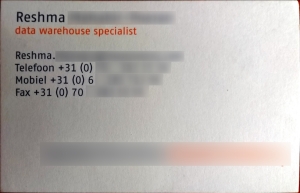 Wow impressive, almost all of my table has been cropped! Next step is to save this picture on my phone. Office Lens has various choices for you here but I have chosen OneNote as the output channel. This will produce a page in your Personal Web OneNote book (this is the default setting). Ok let’s view how that looks…
Wow impressive, almost all of my table has been cropped! Next step is to save this picture on my phone. Office Lens has various choices for you here but I have chosen OneNote as the output channel. This will produce a page in your Personal Web OneNote book (this is the default setting). Ok let’s view how that looks…
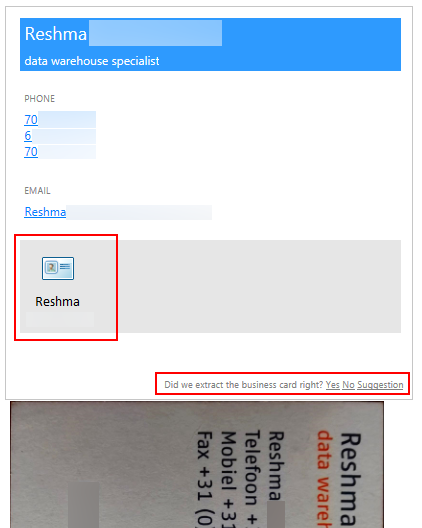 Ok, we see three sections here:
Ok, we see three sections here:
The first section shows the actual information extracted from the business card. It has done a great job. It recognized the name, the function and the phone and fax numbers. Furthermore it recognized the email address. And yes: do tell them if they did a good job.
The second section shows an icon which looks exactly like the Outlook contact card. Let’s perform a double-click action on that:
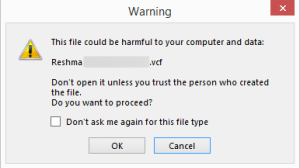 We get notified that this might be a harmful exercise. In this case I know what OneNote is trying to do so I click OK. Now here’s the surprising part: A new Outlook contact card is opened. All I have to do is check if everything has transferred ok and click Save.
We get notified that this might be a harmful exercise. In this case I know what OneNote is trying to do so I click OK. Now here’s the surprising part: A new Outlook contact card is opened. All I have to do is check if everything has transferred ok and click Save.
Company name is empty so I add that and I am good to go.
The third part in OneNote shows the actual output from Office Lens. So in this case OneNote is the actual storage place for all your business cards. I can have them stored in my Outlook via the .VCF card or just keep them as a single entry in my OneNote book.
A triad of functionality in your hands.
Now here’s your homework assignment. Take a business card. Take out your phone and see if you can add this business card to your outlook contacts by just using your phone!
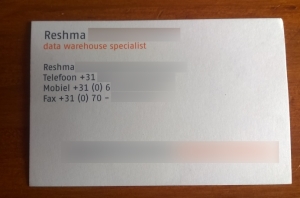
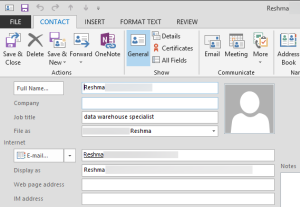
Does the business card to onenote procedure with office lens work in IOS Version. I don’t see any business card option in mine.
LikeLike
Hi Stephen,
You have to choose the option business card first in your Phone. I don’t own an iPhone so I don’t have any idea if that’s present there. If this works in IOS i have to check as well since all my equipment is windows based. I’ll check the app on the iPad Mini and let you know.
LikeLike
The software does not work like the outline above. I have been looking on the web for instructions on how to use this software without success. The OneNote phone app does not link with the Outlook app on the phone. The OneNote phone app does not link with the business account for access through a PC. The Lens app does not link with Outlook. What is Microsoft thinking. The Does anyone know how to get a business card from Lens to Outlook?
LikeLike
Sorry to hear it did not work. Did you use a windows phone or an iPhone?
LikeLike
Maybe someone should tell Microsoft to stop writing software. Lens it terrible.
LikeLike
No it is not terrible, it becomes terrible when it does not meet the expectations. Which seems to be the case here. Sorry to hear that.
LikeLike