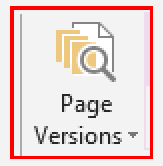 Let’s start with a tip…
Let’s start with a tip…
The first tip for this blog post is an easy one. In order to keep you OneNote books slightly smaller in size turn off Page Versioning. On SharePoint the 100MB size limit for OneNote can become an issue if you have much information stored in your notebooks online.
With that being said let’s focus a little more on this Page Version option. This option creates versions of every page which is being edited. Many questions are asked about page versioning and I have to admit that it is not an easy task to figure out how page versioning exactly works.
Page Version in action
Let us take a look at page versioning in action first. When you go to the tab History in the ribbon you will see the button “Page Versions”. Click the bottom part of the button and you will see the following menu options (if applicable to that page):
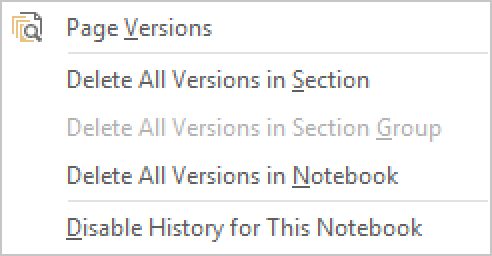 So click on the first option “Page Versions”. Now on the page navigation bar you will see all available versions for that page listed.
So click on the first option “Page Versions”. Now on the page navigation bar you will see all available versions for that page listed.
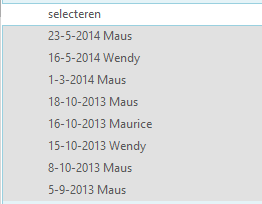 So if we look at the picture above we see that this page has 9 versions. The page itself is also a version keep that in mind. Maurice and Wendy have been doing som work together on this book and in that case OneNote has a challenge. What to track as a new version. Let me show you the original last page which looks like this (it’s in Dutch, but that’s irrelevant here)
So if we look at the picture above we see that this page has 9 versions. The page itself is also a version keep that in mind. Maurice and Wendy have been doing som work together on this book and in that case OneNote has a challenge. What to track as a new version. Let me show you the original last page which looks like this (it’s in Dutch, but that’s irrelevant here)
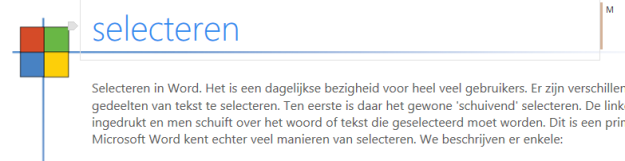 Now I click on the version that is time stamped as “5-9-2013 Maus” which looks like this:
Now I click on the version that is time stamped as “5-9-2013 Maus” which looks like this:
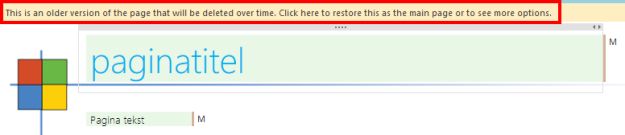 You see that ‘older’ version and a yellow bar telling you that this is an older version. You can click on that bar. Don’t worry it will not delete the page instantly it will show you these options:
You see that ‘older’ version and a yellow bar telling you that this is an older version. You can click on that bar. Don’t worry it will not delete the page instantly it will show you these options:
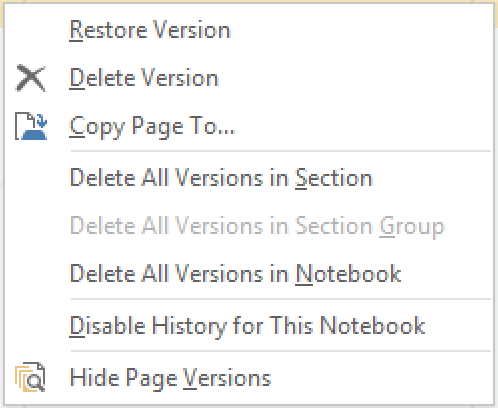 Now for the theory behind page versioning. This is what I have found thus far. This is also the place where I need som help from you guys to actually confirm these settings.
Now for the theory behind page versioning. This is what I have found thus far. This is also the place where I need som help from you guys to actually confirm these settings.
The following is part from a discussion thread about page versioning in OneNote:
#1) When are versions created?
We create a new version any time a change is made to a page and either a) the author is different from the last change, or b) it’s been an hour since the last version we pinned.
The version we pin is a view of the page from right before the change was made. Thus, if Bob makes a change, and then Suzy does 10 minutes later, the page as Bob last left it will be saved as a version by Suzy’s change. If Suzy makes successive changes every 10 minutes for the next 2 hours, we’ll create a version before the first, 7th and 13th changes (i.e. at the 0-, 1- and 2-hour marks).
Version history can be turned off, so that no versions get created in the first place. Doing this after versions are pinned doesn’t delete existing versions unless you ask it to.
#2) How long do we keep them?
Every time we create a new version, we review the existing versions to see if any should be pruned. The default pruning rules are:
· We keep all of the changes for the first 2 days.
· Older than that, we remove all but the first from any 1-hour period for the next 5 days.
· Older than that, we remove all but the first from any 1-day period, for up to 10 unique days.
· After all of the above, we delete all versions.
All three of those numbers (2, 5 and 10) are all customizable by policy. Furthermore, there are two more settings that can be changed.
· Version pruning can be turned on or off globally.
· A fourth number can be set which is the age (in days) after which any version will be pruned, regardless of the other rules. By default, this is -1 (off).
Regardless of what numbers are plugged in, versions are only pruned when either a new version is being created, or when the containing notebook is being optimized.
Important addition
After the discussion went on there was one important addition added to the thread. These settings are customizable for OneNote 2010. But if they are customizable for 2010 they should be customizable for 2013 as well right? So here’s that part added to the thread:
They are customizable in the Office 2010 Administrative template for use via Group Policy.
http://www.microsoft.com/en-us/download/details.aspx?displaylang=en&id=18968
If you download the file Office2010GroupPolicyAndOCTSettings_Reference.xls, it describes the different policies you can set, as well as the registry keys that are set and changed for the different policies. These policies are located in the template under Current User | Microsoft OneNote 2010 | OneNote Options | Versions and Recycle Bin. There it lists the registry location as well as the registry key to add to customize these settings.
Registry… Be careful! Backup your settings first
As I have mentioned before tampering with the registry might cause your system to become unstable. So any advice on this is know what you are doing and otherwise leave this as it is!
Conclusion:
It is hard to come to a conclusion on this one. Reading the remarks about versioning I am curious about how long versions will be kept? I’ve read something about days, strange intervals being applied and it still keeps me questioning this option. So tell me how many versions do you have of the various pages. One final tip would be to do some cleaning up yourself if possible. If you have pages with 20 versions you can easily delete some initial versions. I cannot imagine keeping all versions of a notebook page for that long. And it saves space.